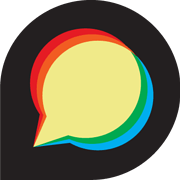Previously, Ghost the publishing platform and Discourse the forum platform (useable for commenting purposes) were two separate entities, meaning users would have to have separate, unconnected accounts on each platform. This wasn't too much of a problem if one was using nothing more than a subscription-based Ghost publication, but cumbersome if one was utilising all sorts of different tiers whereby only certain paying members should have access and be able to comment on the correlated comment section for each post on Discourse. Thanks to Discourse on Ghost, recently created by Vikas, Ghost and Discourse can now sync together and users need only sign up to one account, done so via Ghost.
First off, whoever you have operating INSURGE will have to install the Discourse on Ghost application as described in the above link. Following that, and with all the tiers you've created in Ghost having been synced over to Discourse and thus had their correlated Groups created (as outlined in the above link as well), you'll then need to assign each Group to a Category so that the commenting section for new posts (designated as Topics in Discourse) will only be accessible by permitted users.
Creating private categories using category permission / security settings
Having had Groups automatically created for each tier, the next step is to create Private categories using category permission / security settings for each Group. Discourse has a video as well as a set of images describing the process (as seen via the following link), although a step-by-step set of instructions using images from INSURGE's Discourse instance itself and catered to usage with Ghost has been included below the link.
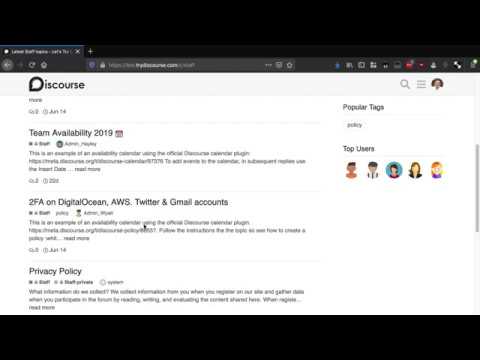
The first thing you'll want to do is navigate to the Categories section.
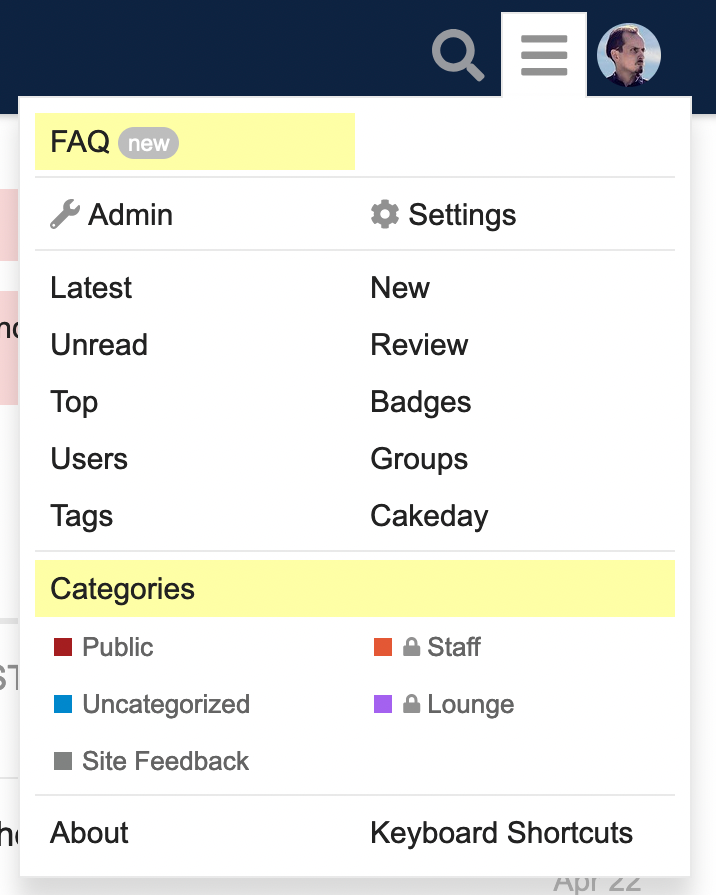
Once there, click on the wrench near the top-right and select New Category.

Next up type in the name of the Category (in this case "Revolutionary"), and if you want you can change the badge colour of the Category to INSURGE's (red) brand colour A41E1F or, if you want to highlight it as a non-Public post, you might prefer to change the badge colour to INSURGE's secondary (blue) brand colour, 0D2240.
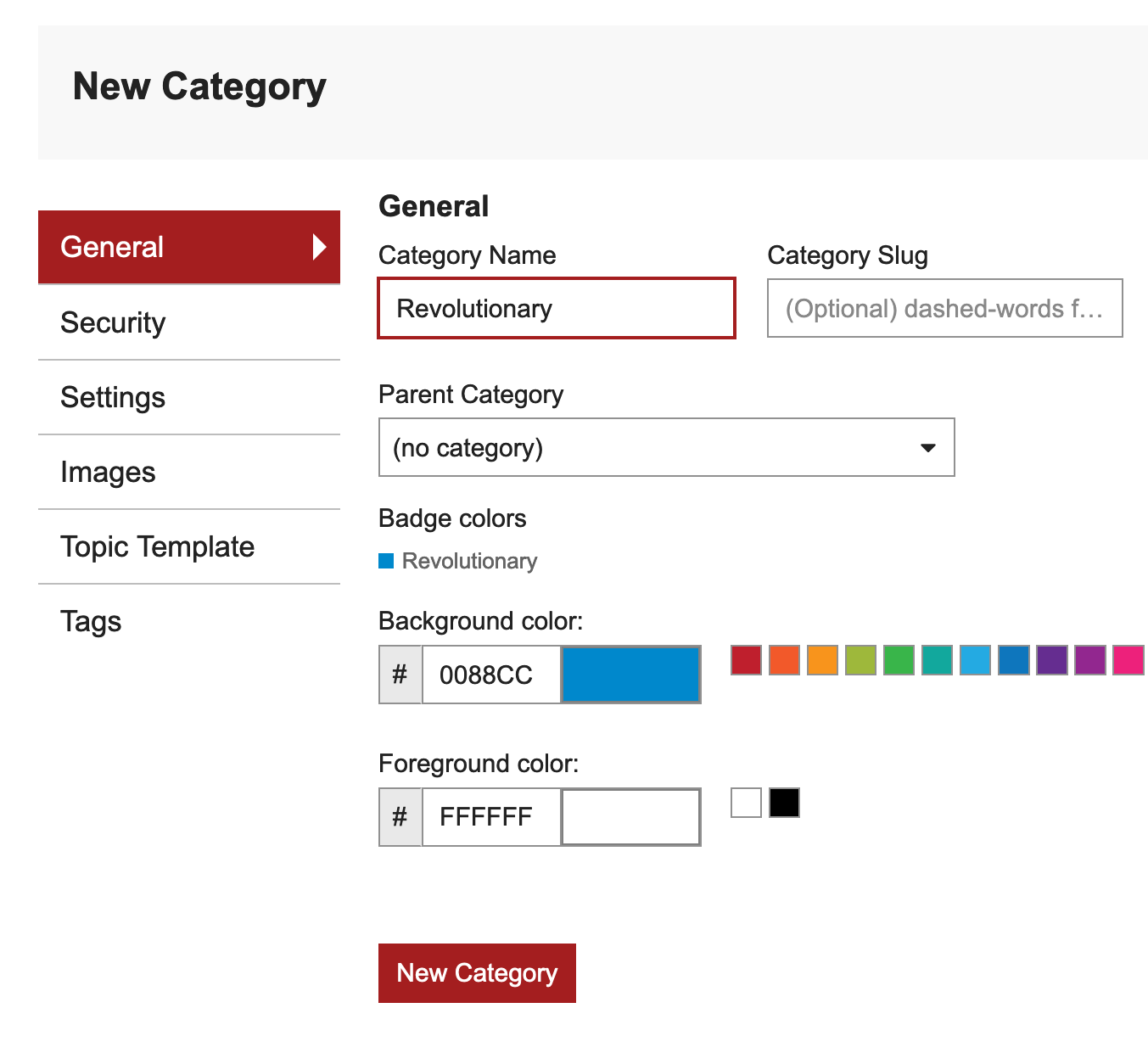
Next up click on the Security tab, then select the Group or Groups you'd like to have access to this Category of Topics. In this case you'd probably want to select "tier_revolutionary" as well as the higher-paying "tier_seer".
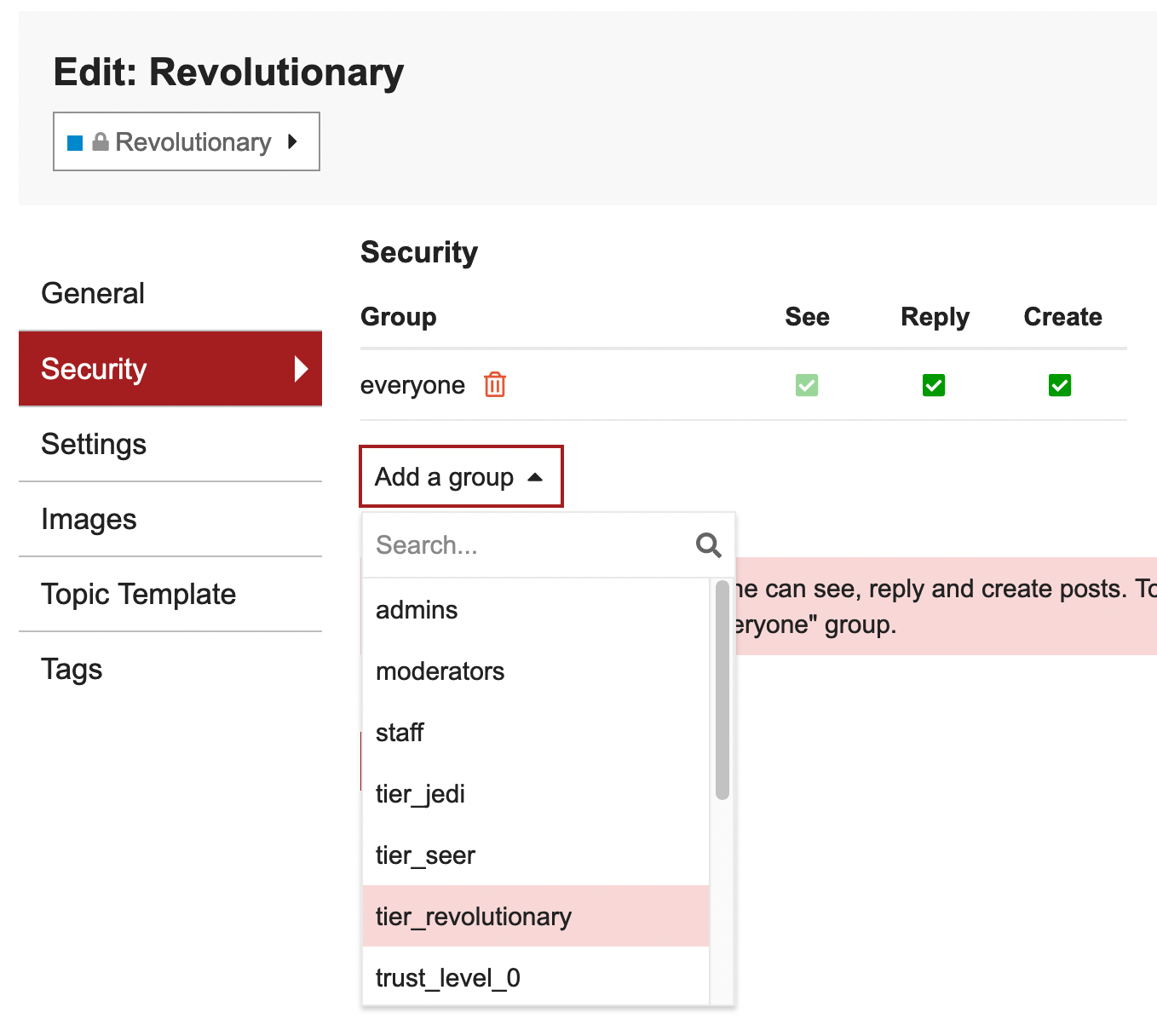
You'll then see the "tier_revolutionary", "tier_seer", as well as "everyone" Groups included as having access to the Category.
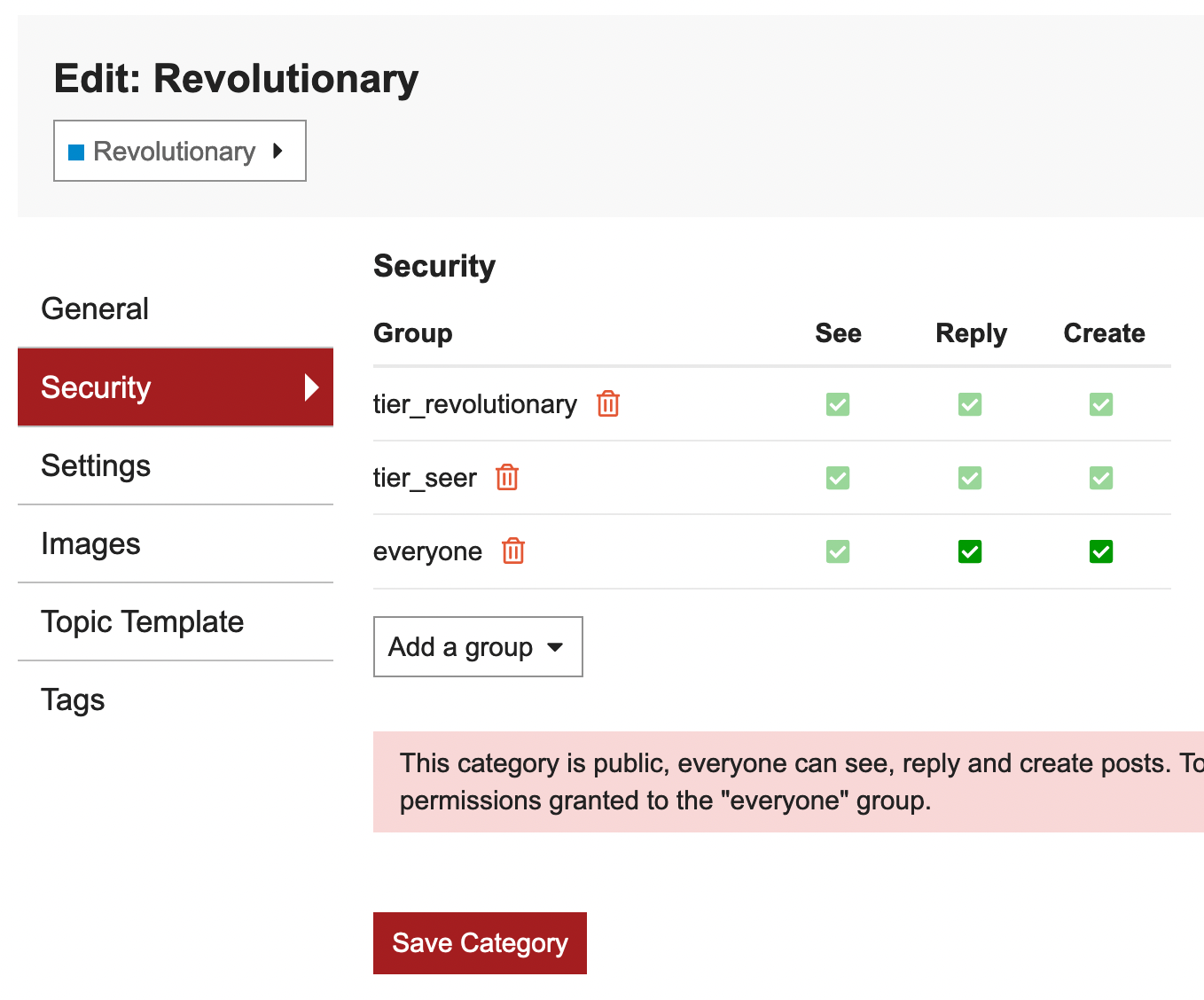
But as you don't want "everyone" to have access to the members-only Category, delete the "everyone" Group. Secondly, as you don't want to bestow upon members the ability to create Topics in said Category either, once you have deleted the "everyone" Group you will see that the "Create" selection boxes for both the "tier_revolutionary" and "tier_seer" Groups are now accessible, which you can proceed to deselect. Having done all that, click on "Save Category".
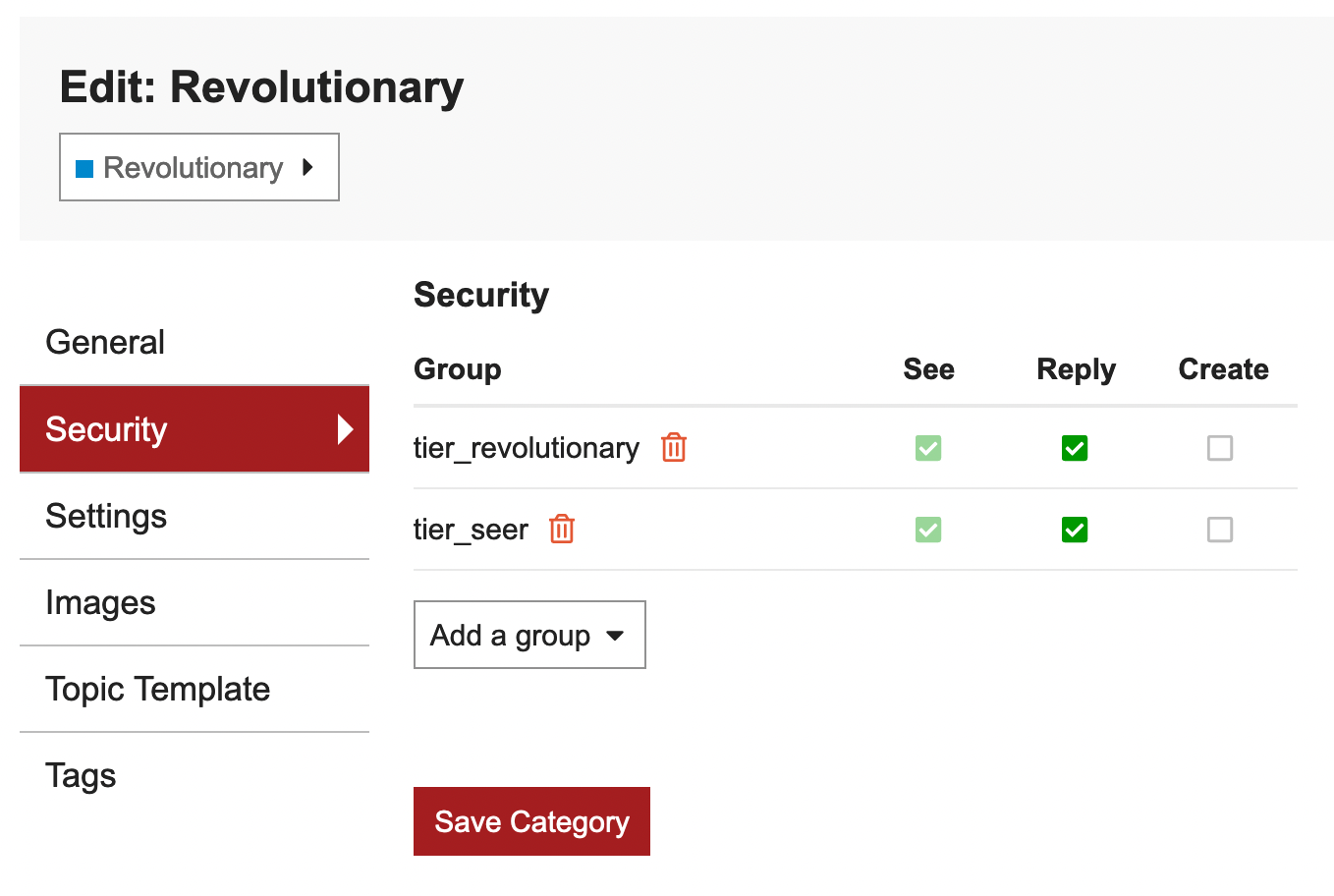
With that all done, you can then proceed to repeat the process for each tier you've created on Ghost and thus their associated Groups on Discourse.
Changing a topic's category
When new posts get published on Ghost they automatically have their associated Topic created on Discourse, which by default is slotted into the "Public" Category. There is (currently) no way to have members-only tier posts automatically sent to their proper Category, meaning one has to manually move the Topic to said Category. But having shown the Discourse team the "app" that Vikas and I put together I'm currently in discussion with them regarding adding some extra functionality to the platform to allow for Ghost posts from particular tiers to automatically have their newly created Topics on Discourse slotted into the correct Category, no manual work required (supposing everything had already been set up previously).
To manage things manually in the meantime, once a post has been published you will first navigate to the post itself so that the Discourse script is activated within the post and its associated Topic is created over on Discourse. You can either scroll to the bottom of the post and click on "Start Discussion" (once it appears) to be taken to the Topic itself, or you can navigate to the Discourse instance yourself and wait for the Topic to appear (for long posts it shouldn't take longer than 30 seconds). Once it appears, click into the Topic, then click on the pencil icon at the end of the title. This will allow you to click on the "Public" Category which you can then change to its proper Category. Click on the checkmark to save.
Logging in
Seeing how the Log In button – which is normally used by both the public as well as admins to log in to the system – now redirects one to Ghost, admins wanting to log in to the system will have to use a special, dedicated link to do so, from which they'll receive a magic link by email with which to enter the system.